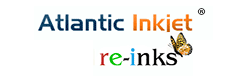 Toronto, Ontario, Canada, 2019-Dec-10 — /EPR COMPUTER NEWS/ — Introduced in January 2014, the Canon Pixma iP8720 is a 13-inch wide, dye-based inkjet printer that succeeded the Canon Pixma iX6520. This 5-color photo printer is designed for the reproduction of bold color on any high-quality inkjet paper. It is, therefore, a photo printer that every graphic designer and businessperson should consider.
Toronto, Ontario, Canada, 2019-Dec-10 — /EPR COMPUTER NEWS/ — Introduced in January 2014, the Canon Pixma iP8720 is a 13-inch wide, dye-based inkjet printer that succeeded the Canon Pixma iX6520. This 5-color photo printer is designed for the reproduction of bold color on any high-quality inkjet paper. It is, therefore, a photo printer that every graphic designer and businessperson should consider.
Inside the Package
This canon model comes well-packed in a box with all the accessories packaged in separate bags. The items included in the shipping bag are the following:
• iP8720 Wireless Inkjet Photo Printer
• Setup ink tanks
• Power cord
• Disc tray
• Setup CD-ROM
• Manual and other documents
Inks
This unit uses Chromalife 100+ dye-based, Canon CLI-251 ink as well as a pigment black ink cartridge that’s designed for document and text printing.
Print Head
The printhead assembly of the iP8720 comes packaged in a separate bag. It comes with a large plastic cover which you must first remove in order to install the head followed by ink to its carriage.
Printing
After you have installed the heads and the ink, the printer is now good to go. It takes less than 5 minutes to start printing. For proper operation, be sure to leave at least 4 inches of space from the back. The assembled printer weighs 18.6 pounds and measures 23.3†(W) * 13.1†(D) * 6.3†(H). The front paper tray measures 12†when fully extended.
Front Control Panel
The front control panel has 3 buttons:
• A Power button with light
• Cancel/Resume buttons with a warning light
• Wireless connectivity button that has an indicator light
Connectivity
The Pixma iP8720 connects to a computer through Hi-Speed USB, wireless LAN, or PictBridge.
Media Paths
This unit features a single media path as well as a CD/DVD printing tray. The CD holder is included in the printer and is placed in the front slot. You will also need specialty DVD or CD media coated for inkjet coating. The My Image Garden Software by Canon is offered to set up and print the discs.
Print Speeds
This unit provides the appearance of a continuous tone, meaning that the ink dots are not visible after printing. This is mostly the case when printing on luster, glossy, and satin media. The block of colors is seamless and you can only see a few dots in mid-tone areas.
Via EPR Network
More Computer press releases

